Introduction
In February 2013, nearly 70% of all email traffic around the world was spam and phishing. Sadly, this number remains fairly stable throughout the months and years.
There seems to be no pattern for the spammed mailboxes. You can have two mailboxes from the same provider, the same strategy for protecting your privacy and at the same time one of them is infected by spam and the other is not. So you can’t count on your privacy strategy alone.
I proactively fight off spam in my mailbox and I need just a couple of minutes each day to do that. Let me share my method and check out if it would work for you.
It’s not just an anti-spam strategy; it’s the whole mail management system as well.
1. Use the mail program.
Mail programs use up the resources of your computer, mainly disk space, but they have many advantages over checking the mail on the web browser:
– You can check all your mail in one place. Right now my program is configured for 6 different mail addresses.
– Search engines of mail programs are usually much better than webmail’s ones. They also run the queries faster, because no data are sent via the net, everything is stored locally on your hard drive.
– You have control over your mail: You store past correspondence locally and it can’t be hacked unless your computer is hacked; you can backup or archive parts of messages.
– You can transfer the repository of messages between computers.
I use Thunderbird. The reason is simple—I tried several free mail programs and Thunderbird was the first one which could access my several, various mailboxes from different providers.
In less than a month after I started using it, I was forced to change my computer. Migration of my mail was fast and easy.
And I like the way it deals with the junk mail.
My strategy may work for other mail programs, too. All in all, they are designed to perform the same functions, so I’m sure they have similar features. You don’t have to switch to Thunderbird. At the end of the post I will point out the features necessary to make my strategy work efficiently. If you already use a mail program, just find out how it is managing similar functions and use them.
This article focuses on how to get rid of spam, not on the technical aspects of installing and configuring a mail program, so I won’t give you details. Simply type “how to install and configure thunderbird” into a Google search and you will get plenty of answers, including the video ones.
2. The setup phase.
Your goal is to automate as much of the processing of incoming mail as you can.
a) Unsubscribe
First of all, one piece of advice which can significantly decrease the amount of management activities for your mailbox: Unsubscribe from as many lists as you can. I don’t know about you, but I sometimes subscribe to a list because of the free gift and I’m totally uninterested in the stuff they send me later. In the past, I caught myself too many times by receiving a lot of messages from many lists which I didn’t really need or read.
Just ask yourself the question: “Do I really want to receive messages from this guy/gal/company?”.Here are some cues to help you decide if you really want them: Do you read his messages? All of them? Part of them? Are they helpful for you? If they aren’t helpful, then maybe they are entertaining or you learn something from them.
If there is no easy way to unsubscribe from a list (you need to provide a password which you forgot long ago, etc.), just mark it as spam in Thunderbird.
BTW, Thunderbird does a good job with default settings for junk messages. I have never caught it out marking a desired message as spam, and it recognizes over 80% of junk messages incoming to my mailbox.
b) Create folders
When you know which lists you want to keep, create a separate folder for every newsletter you want to receive.
Then create separate folders for the people/institutions you often exchange emails with.
Create folders for standardized messages. What do I mean by “standardized message?” Well, not all categories of emails are easily managed by a rule.
For example, I use one email account for all activities involved with free KDP promo for my Kindle books. I receive many confirmations from different sites about these promos. They are not junk, but I’m not willing to create a dozen separate folders for each site. They are from different senders; they have different topics so it’s hard to create a single precise rule for them. Thus I put all of them manually in a separate folder called “free Kindle sites”.
The other way to manage them is to make separate subfolders for every case in the standardized folder and create rules for each of them. It really depends on your estimation: Will the number of messages received from this source be worth investing so much work in during the initial phase?
c) Create filter rules
Lastly, make a rule to put new messages in those folders. In Thunderbird, just select Tools -> Message Filters from the menu. You are now in the Message Filters management window.
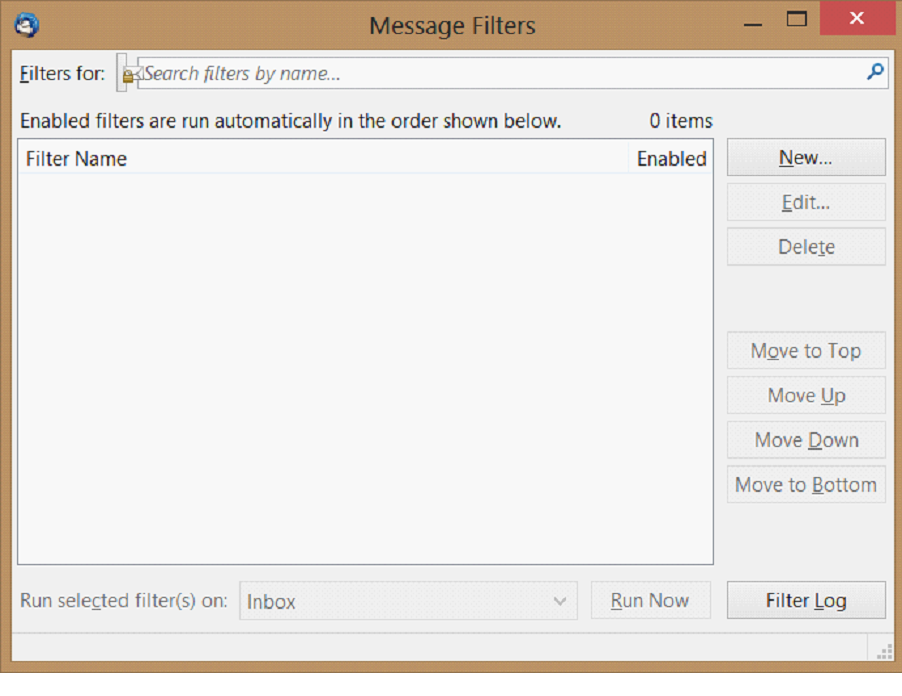
Click the “New” button. Define the rules in the top part of the window and select the folder into which you want to put messages from this specific list in the bottom part of the window.
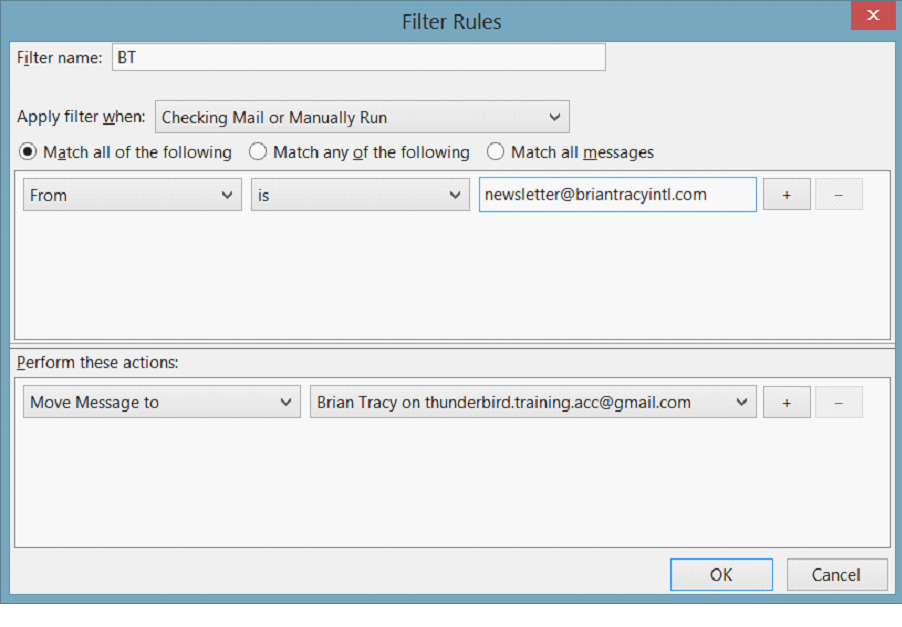
You can also choose when to apply the rule. I found the default “Checking Mail or Manually Run” good enough. After configuring the rule you are sent back to the management window. You can run newly created filter for the messages in your inbox by clicking the “Run Now” button.
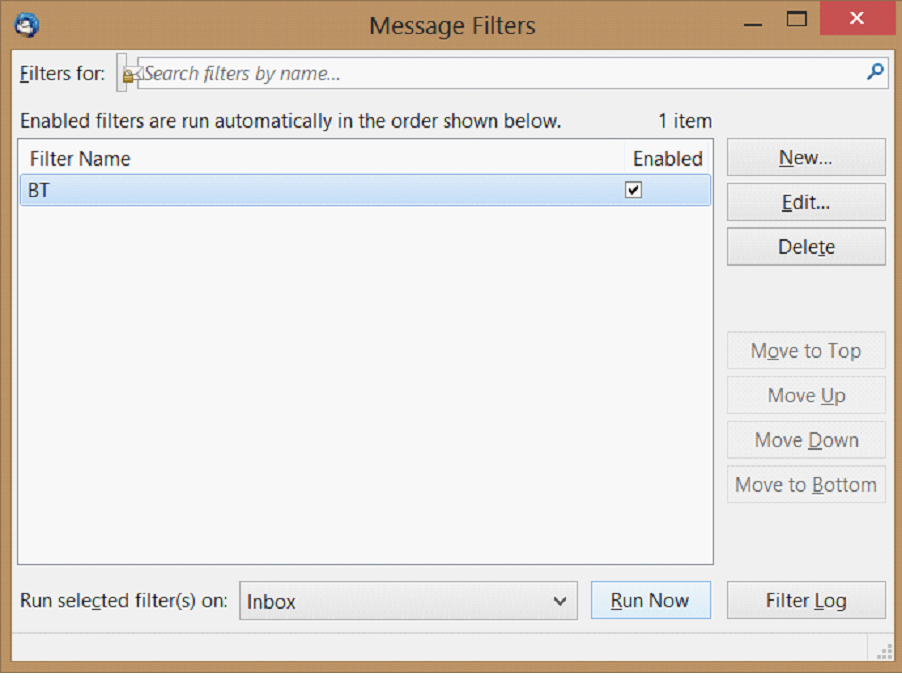
It is wise to run a newly created filter in order to check if it’s doing the job it is designed to do. So run the filter and check if the messages are moved from the inbox to the subfolder.
Repeat the rule creation step for each newsletter and person with whom you exchange emails on regular basis. That will put all your abiding correspondence in the place you designed for it.
Now your inbox gets only the messages from non-regular sources.
3. Segregate the incoming mail on an ongoing basis.
Each time you check your mail and new messages appear in your inbox, you decide what to do with them. I have just a few options:
a) If I don’t know the sender I usually mark the message as junk
To mark a message as junk in Thunderbird. you just click on a message in the inbox and then press the “Junk” button in a message pane. You could use the “Delete” button as well and it would be the same amount of work for you, but by marking it as junk all further messages from this source will be marked as such by default, without any effort on your part.
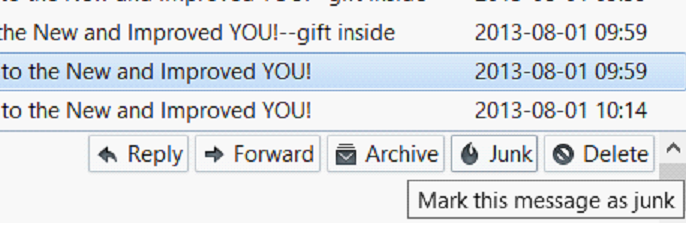
b) I mark as junk any advertisement I’m able to recognize after reading just the subject or sender identity (insurance companies, banks and so on).
c) This is a desired message—from the new newsletter I subscribed to or an email I’m expecting to receive. Those messages stay in the inbox for further processing.
d) This is a standardized message and I put it in the appropriate folder manually.
I don’t usually make a new rule when I get the first message from the new newsletter. I let them stack to about 5 messages and then decide if I really want to receive messages from this specific person/ company/ institution. It gives me some time and data to rationally decide if I want to continue the relationship or not. Then I can ask myself all those questions about reading the newsletter and its usefulness.
So, at this point, all incoming emails are segregated into junk messages (marked as such), messages which are part of your regular correspondence (in filter’s folders) and the rest—fresh newsletters, new contacts etc.
To get rid of spam you just Select Tools -> Delete Mail Marked as Junk in Folder.
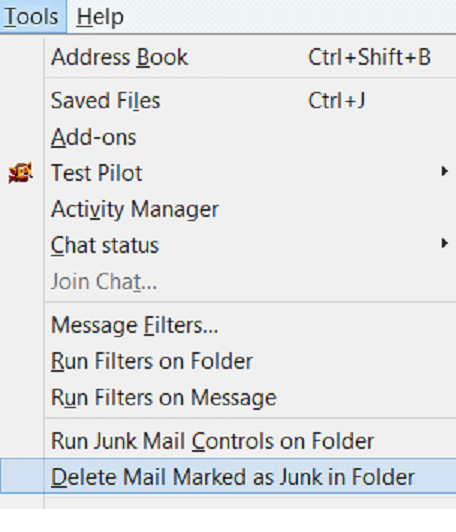
And now you have only a small part of your incoming mail in your inbox and it’s the part you are really interested in.
4. The strategy’s output
I’ve just checked my mailbox and managed the incoming messages using this system. I received 18 messages.
2 of them I marked as spam.
One was a message from a social media provider, nothing important. I don’t receive messages from them very often and I sometimes use the info they send—for example notifications about new messages. So I don’t mark them as spam and I don’t manage their messages by a specific rule. This time, I simply deleted the message.
Two messages were newsletters managed by the rules.
One email was a sales pitch from a guy who sends messages quite rarely, so I have no rule for him yet.
I also received an order confirmation from Amazon. I immediately created a rule to put them in the folder with Amazon’s correspondence. I should have done that much earlier.
The rest (11) were spam. I deleted spam messages with one click, as described above.
And that’s it. I’ve managed 18 messages within a couple of minutes, including the rule creation for Amazon’s order confirmations.
Now I have only the sales pitch in my inbox and all I need to decide is what to do with it.
When operating according to this system, you will almost forget that the spam emails exist. I do receive an considerable amount of spam; 72% is almost the exact number reported by Symantec. But I don’t really notice it; I ignore everything marked by the beautiful fire sign  .
.
I just need several mouse clicks to show the Thunderbird a few junk messages it missed and then two more to send all the junk into trash.
5. Consistency.
My mail managing system is not innovative or bright. Both filter’s rules and spam message indicators were in place for a long time and are recommended by many authorities. They are great tools, but tools you don’t use are not going to help.
The big, initial part of my system is to set up the rules and subfolders (and to decide what you really want to subscribe to). Well, it’s not really so big. I’ve recently configured a new email account in Thunderbird containing all messages from a 3 month period and it took me just 20 minutes. However, I must admit I had no unnecessary subscriptions for that account.
After the setup phase, your management comes down to the consistent labeling of junk messages. You win, because you are more consistent than spammers. They don’t have resources to sneak past your guard, to change a sender’s email address or a domain every time you mark a single message as spam.
And you do have the resources to label a few messages each time you check your mail. Make it your habit and the spam will be just a minor nuisance, rather than a major pain.
6. Necessary features of a mail program.
– Ability to create folders and subfolders in your mail system
– Ability to create flexible filter rules which will put messages into those folders
– Ability to mark a message as spam in a fast, simple way (in Thunderbird it takes just 2 clicks)
– Ability to delete all spam messages from the inbox in a fast, simple way (again, in Thunderbird it takes just 2 clicks)
7. Summary.
That’s it. Reclaim your mailbox. Respect your time; don’t waste it on such trivia as deleting spam manually.
If you have a better anti-spam tool or mail management system, please let me know.
hentai,
xporn,
Phim sex,
porno,
Argentine Vs Maroc,
What Were Kleenex Tissues Originally Used For,
Next Boxing Fight,
Pork Leg Cooking Times,
Wave Racer,
Skillsjhare,
Aus Racing Results,
Credit One Bank Activate New Card,
Is It Better To Pay Credit Card Before Statement,
Ncl Trip Insurance,
Interesting read.
I just might try out Thunderbird eventually if I see my emails getting out of control. I’m putting it on my list of things to try out eventually.